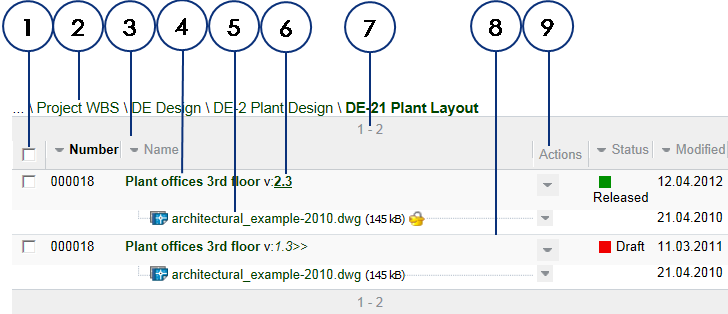
|
|
|
|
|
BlueCielo Kronodoc 2012 Quick Start | BlueCielo ECM Solutions |
The Documents view appears when you click the Documents tab, similar the following figure. You use the Documents view to navigate the contents of the selected folder, also to list, search, and filter documents and files.
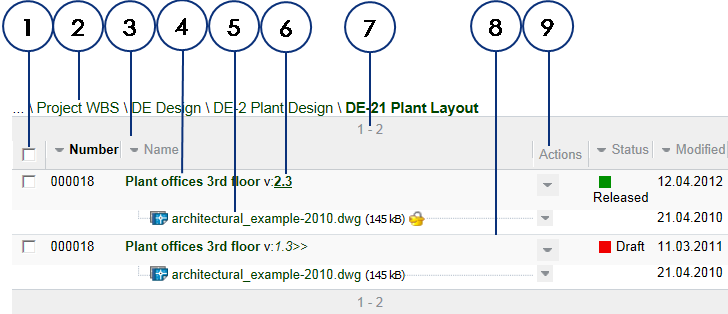
The following table describes each feature of the Documents view.
|
Copyright © 2000-2012 BlueCielo ECM Solutions |